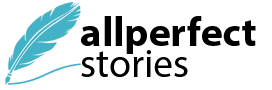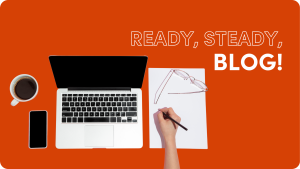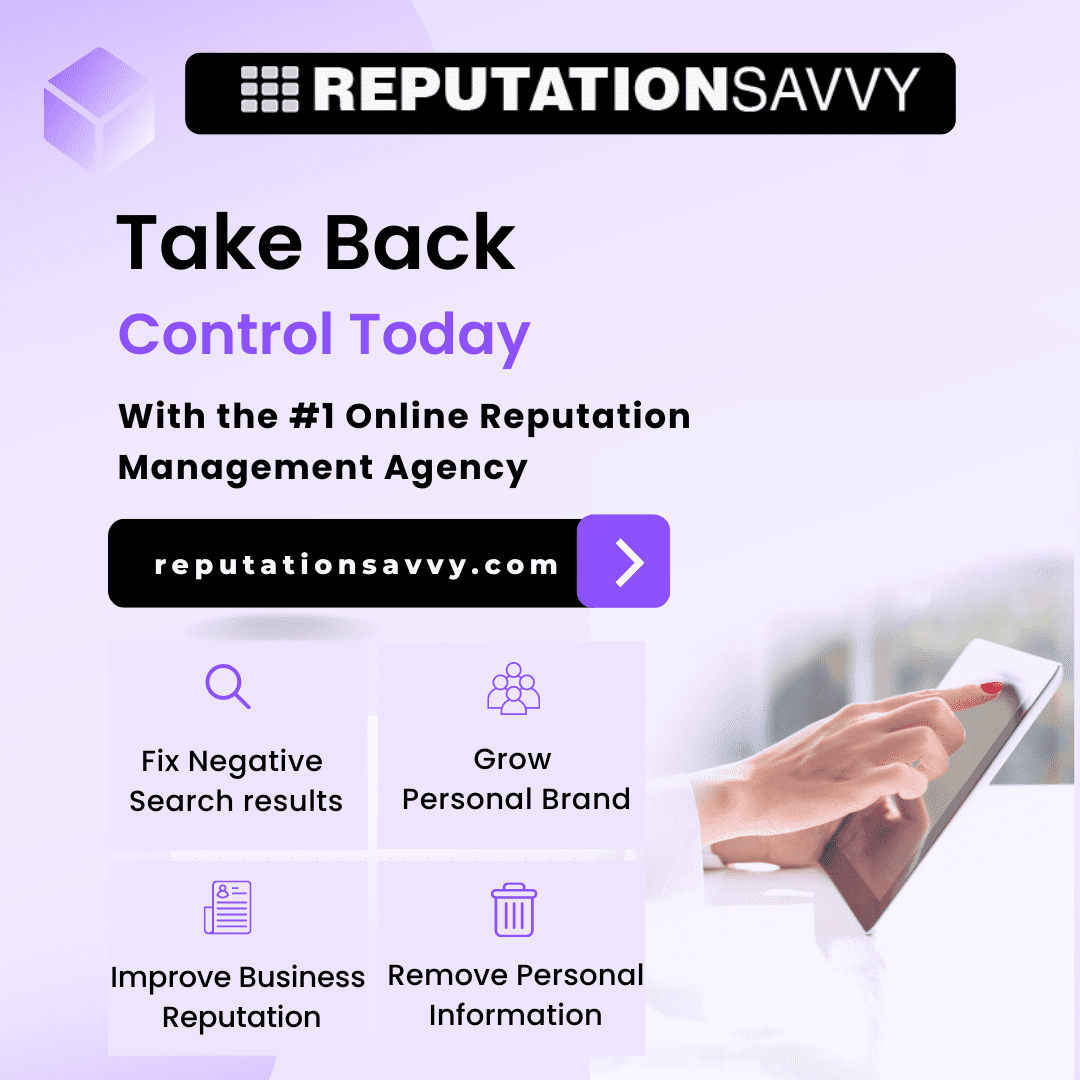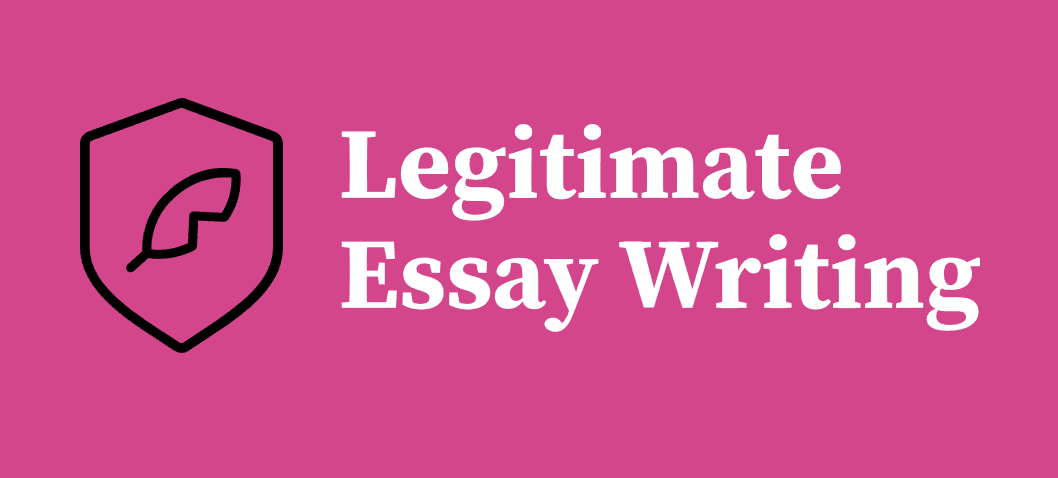Implementing Smartsheet backup best practices is crucial for ensuring the security and integrity of your data. By establishing a robust backup strategy, you can safeguard against data loss, system failures, and other unforeseen circumstances that may compromise your Smartsheet environment. In this guide, we will explore key principles and techniques for creating an effective backup plan tailored to your organization’s needs. From regular backups to offsite storage and disaster recovery procedures, implementing these best practices will help you minimize risks and maintain continuity in your operations.
Smartsheet is a valuable project management tool that shows task status and keeps critical data current. However, data on this platform is prone to challenges that may negatively affect its integrity. As a PMO, you must follow Smartsheet backup best practices to avoid these issues and make effective decisions for your organization.
Why Smartsheet Backup Matters
Data backup is essential for safeguarding against potential data loss, and this holds true for Smartsheet as well. By implementing backup procedures, users can ensure the security and integrity of their Smartsheet data. Whether it’s accidental deletions, system failures, or other unforeseen events, having backups in place provides a safety net to recover critical information swiftly.
Additionally, adhering to best practices in data backup not only mitigates risks but also saves time and effort by eliminating manual tasks. Overall, understanding the importance of data backup and recovery in the context of Smartsheet ensures the continuity of operations and protects against potential disruptions
Although Smartsheet is an incredible tool, it is associated with some challenges that necessitate a backup. Some of the risks related to Smartsheet data include:
- Human error-related data inaccuracies can affect decision-making and team performance in various departments.
- Accidental deletions caused by manual handling of data. As a result, you will have to spend significant amounts of resources, including time and money, trying to recover the deleted data.
- More serious consequences: Human errors and data loss due to accidental deletions can hinder decision-making, reduce productivity, and lead to financial losses.
Implementing Smartsheet Backup Best Practices
Given these risks, you need to implement the following Smartsheet backup best practices to secure your business data:
-
Evaluate Your Data Backup Needs
Assess your organization’s requirements before choosing the backup methods and frequency. Try to figure out how often you need to update and how vital each sheet is.
-
Export to Excel
Secure your data from Smartsheet by exporting your sheets to Excel. This simple way gives you a picture of the data you have at a specified time and helps you protect the system and avoid risks. You should schedule the export of critical sheets frequently and keep them securely on local devices. While helpful, this approach has disadvantages as it does not provide automated backup.
-
Use an Automated Third-Party Smartsheet Backup Tool
One more effective way of applying Smartsheet backup best practices is using automated third-party solutions, such as FluentPro Backup.
FluentPro Backup provides reliable data protection for project management systems, including Smartsheet. It backs up and restores data automatically. Here are its most outstanding features:
- FluentPro Backup for Smartsheet permits you to back up all or specific projects, tasks, resources, or groups.
- This solution enables you to back up your data on demand or a schedule.
- This Smartsheet backup tool automates backups and saves projects as changes are made.
- If data is lost or even accidentally deleted, a specific sheet or data can be recovered using the point-in-time project version.
FluentPro Backup is based on the safe Microsoft Azure, ensuring utmost data protection.
Benefits of Backing Up Smartsheet with FluentPro Backup
PMOs must be prepared for backup to secure their data and make decisions. This Smartsheet automatic backup tool offers several advantages, including:
- Enhanced data security: FluentPro Backup guarantees data confidentiality through encryption with secure algorithms.
- This backup solution is fully automated, requiring no manual.
- Prevents data loss: Continuous backup allows you to recover inadvertently deleted data.
- Efficient recovery: In case of loss or other damage, backup system minimizes disruptions, time, and effort required to recover your project data.
Conclusion
Despite Smartsheet being a fantastic tool, it is not entirely safe from detrimental human errors. Lifeline data might be deleted by pressing a button, which would cause lengthy delays and breakdowns. Not only that, but a single wrong click may lead to a waste of resources or a bad decision. Invest in a reliable cloud backup solution to keep your data safe. FluentPro Backup can help you with this process.