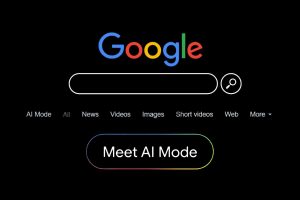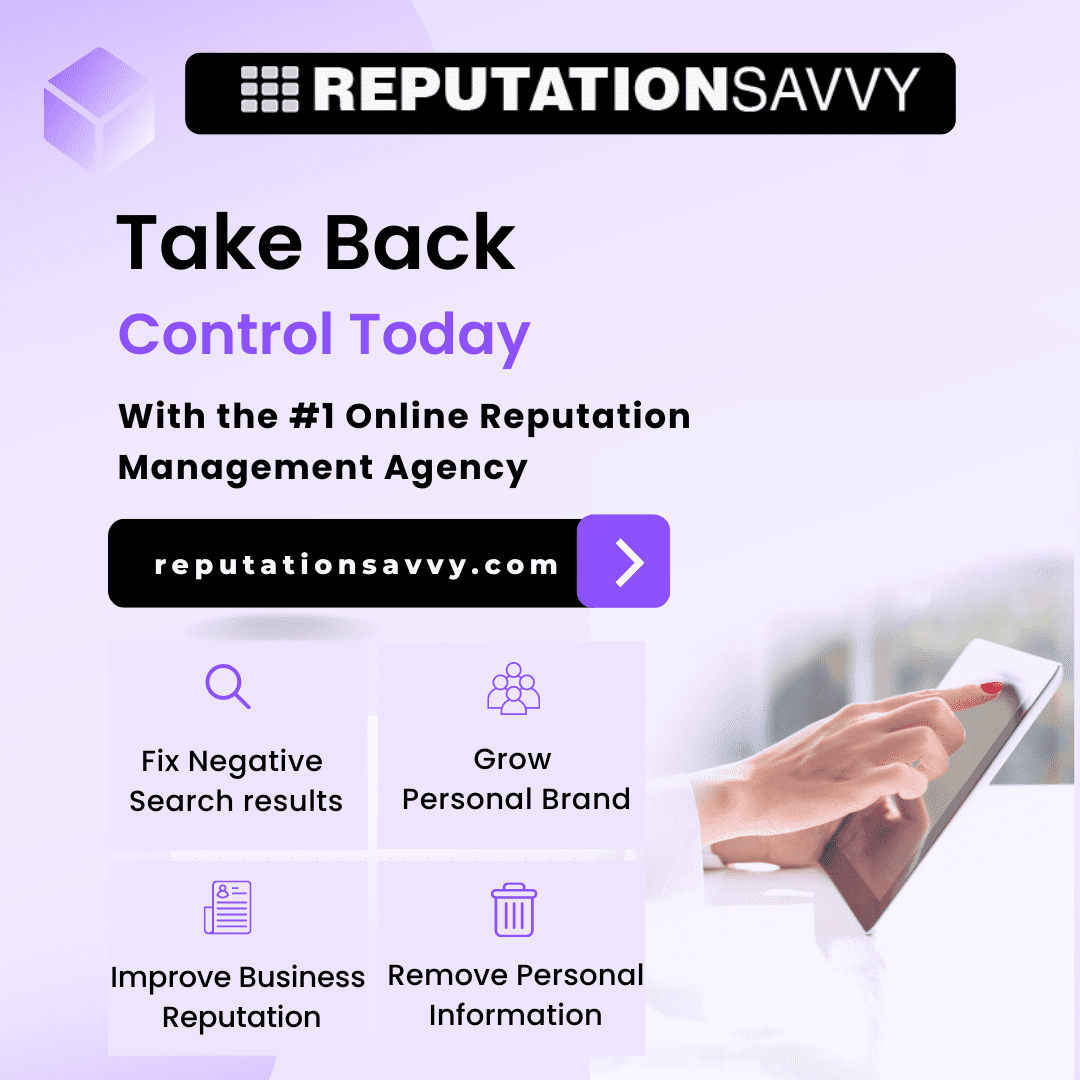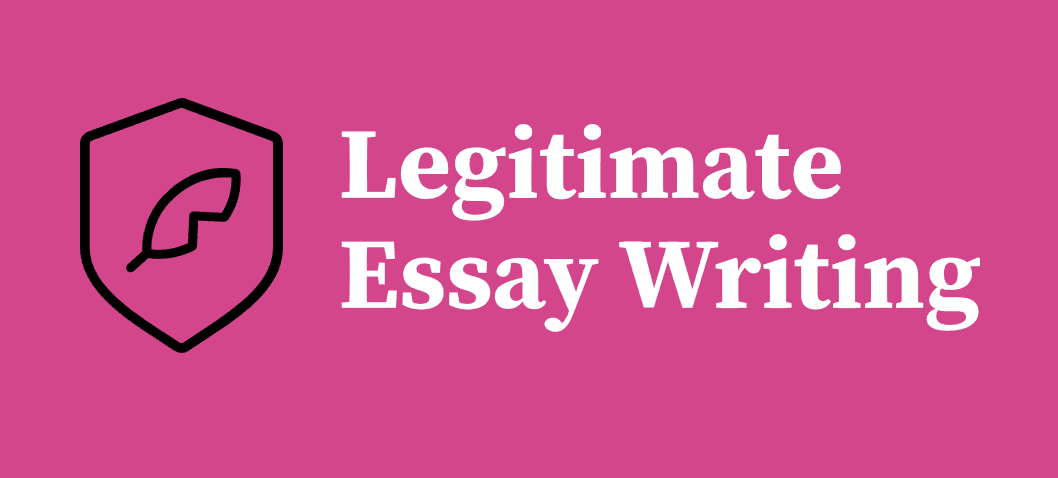At this point, just about everything at home is connected to WiFi. Phones, laptops, TVs, refrigerators, doorbells. It’s great when it all works. But since so much occurs online, you have to make sure your home WiFi is secure.
If you don’t? Dozens of strange people could get on your network. There is a risk that hackers might seek to pilfer personal information. Your neighbors may not even pay for WiFi.
The good news? You do not have to be a computer genius to lock things down. There’s no magic to it; it really is just knowing what settings you should be messing with and what common things to look for.
Here’s a simple-to-understand guide, just practical, common-sense stuff that you can do today.
Change the Default Router Password
This is one of the most common errors people make.
When you first purchase a new router, it’s going to come with a default login and password that you use to make modifications and a default Wi-Fi network name that you can easily change. Typically, the combination is something very obvious, like “admin” and “password.”
First thing you should do? Change it.
The default can be guessed by anyone who knows your router brand. Once they’re in, they can do anything from adjusting your settings to seeing who else is on your network.
Log in to your router (instructions are usually printed on a sticker on the router), and in settings, set a strong password. Mix letters, numbers, and symbols.
Use a Strong WiFi Password
Next up—the password you give to people who want to connect.
Don’t just use your last name or “12345678.” Make it strong.
You want something that’s hard to guess but still something you can remember (or write down somewhere safe).
A good rule: at least 12 characters, with a mix of upper- and lowercase letters, numbers, and symbols.
Choose the Right WiFi Encryption
When you set up your WiFi, you’ll see options for encryption. This is how your data is protected when it’s flying through the air.
Always pick WPA3 if your router supports it. It’s the newest and strongest.
If that’s not there, go with WPA2.
Avoid WEP—it’s old and can be cracked in minutes.
You’ll usually find these settings in your router’s WiFi or Wireless section.
Rename Your Network (SSID)
Your router comes with a default network name—usually the brand and model. That makes it easier for someone to know what kind of router you have (and how to attack it).
Change it to something else.
You don’t need to call it “NSA Surveillance Van” (unless you want to). Just avoid anything that gives away personal info like your name or address.
Turn Off Remote Management
Many routers let you change settings over the internet, not just from home. Sounds handy, but can be risky.
If you don’t need it (and most people don’t), turn it off.
Look in the router settings for Remote Management, Remote Access, or Web Access. Disable it. That way, someone outside your home can’t try to mess with your settings.
Update Your Router’s Firmware
Your router runs software called firmware. Like any software, it can have bugs or security holes.
Manufacturers release updates to fix these.
Check your router settings for a section called Firmware Update or Router Update. Some routers do it automatically. For others, you’ll have to click a button.
It’s worth checking every few months.
Create a Guest Network
Got friends over? Kids with mates who want the WiFi password?
Instead of giving them your main network password, set up a guest network.
Most modern routers support this.
A guest network is separate from your main devices. Guests can use the internet but can’t see your other connected devices like your printer, computer, or security cameras.
You can even set a simpler password for guests that you can change often.
Limit Who Can Connect
If you want to go a step further, you can use something called MAC address filtering.
Every device has a unique MAC address. You can tell your router to only allow certain ones.
It’s a bit more work—you’ll need to add new devices manually. But it gives you tighter control.
You’ll find this in your router’s advanced settings.
Turn Off WPS
WPS (WiFi Protected Setup) was supposed to make connecting devices easy—just push a button instead of entering the password.
But it’s known for being insecure.
If you don’t use it, turn it off. Better to type in your strong password once than leave a door open for hackers.
Place Your Router Carefully
This isn’t just about coverage. It’s also about security.
If your router is right by a window or wall facing the street, your WiFi signal will spill outside.
Try to place it more centrally in your home. That way, you get better coverage inside and less signal leaking out.
Check Who’s Connected
Every so often, log in to your router and look at the list of connected devices.
If you see something you don’t recognise, change your WiFi password immediately.
It’s a good habit, like checking your bank statements for odd charges.
Don’t Forget About Old Devices
Even if your router is secure, old devices can become vulnerable points.
A dated laptop that is no longer receiving security updates, or an outdated smart plug, could provide hackers a way in.
Update devices when you can. Swap out outdated ones that aren’t getting updates.
Final Thoughts
It doesn’t have to be hard or expensive to secure your home WiFi. Much of it is common sense: strong passwords, the appropriate settings, and being a little bit vigilant.
It’s worth it. Your WiFi is the front door to your online life. And to the extent you’re locking it down correctly, you’re protecting your family’s data and privacy, and peace of mind.
And once it’s set up right? You can stop thinking about it and just focus on streaming, browsing, and working from home without worry.