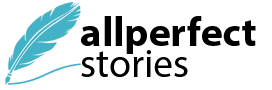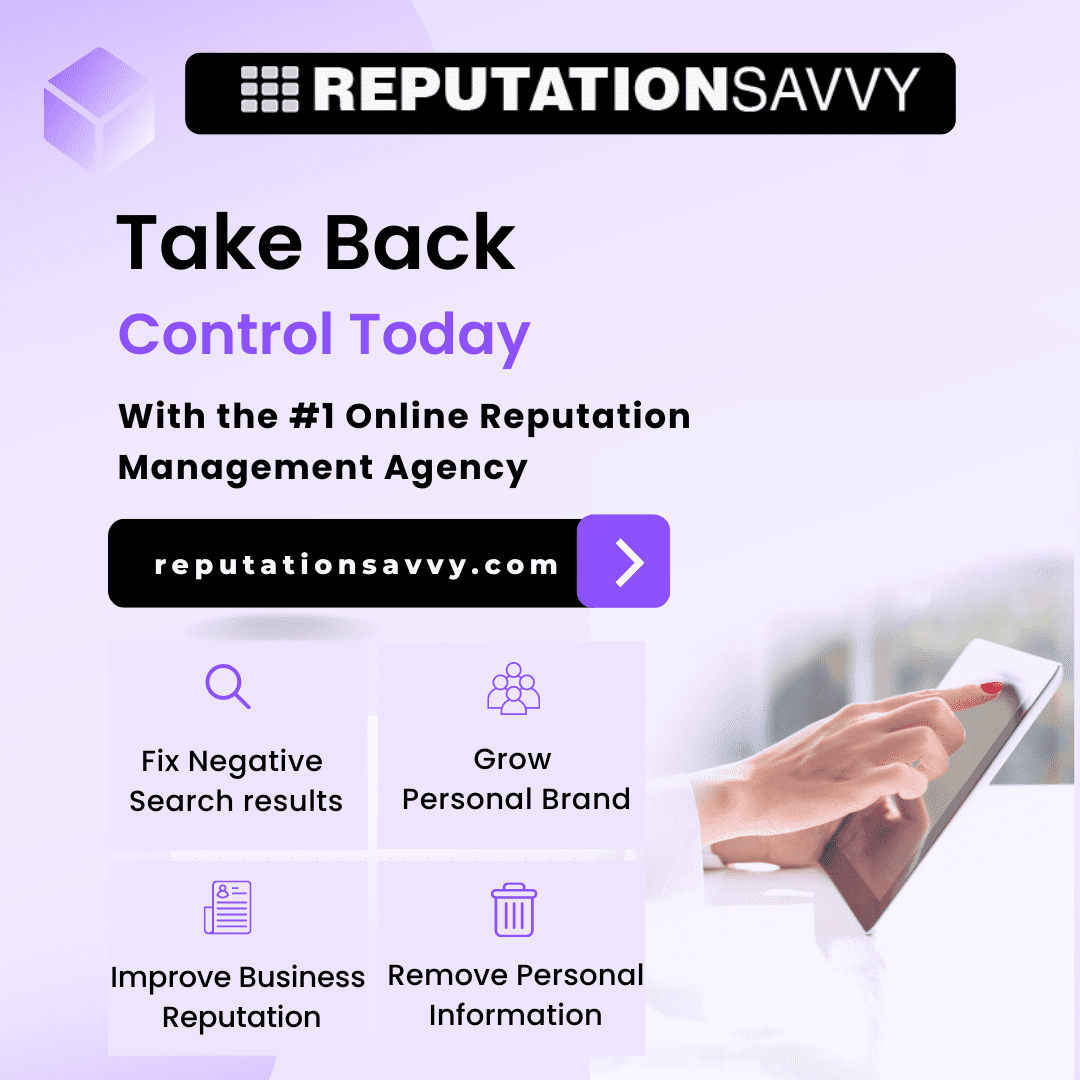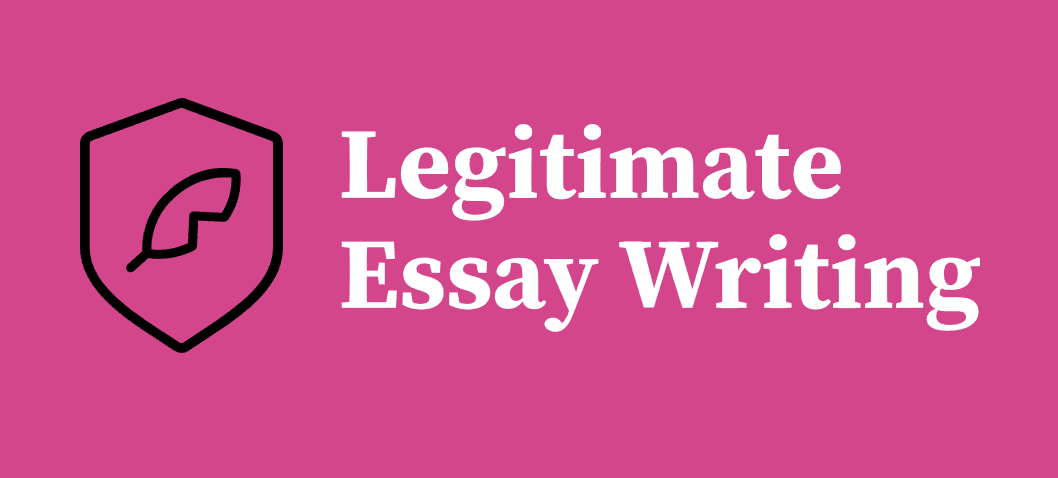There are loads of video editing platforms out there, each of which offers something a little different and uses a different approach. When it comes to choosing a platform, it’s all about sitting down and learning what functions are available and how you can use the tool to achieve your goals.
One of the most popular post-production editing platforms is DaVinci Resolve. The software has an incredible range of tools and options that creators can utilize to produce professional, high-quality videos. One of DaVinci Resolve’s most unique features is called Ripple editing. Let’s take a closer look at what Ripple editing is, how it works, and how you can use it in your projects. Read on to learn more.
Ripple Editing
If you’re using DaVinci Resolve for the first time, you’ll likely be familiar with the basic functions of the platform as they are relatively similar to most other editing tools out there.
After you have imported all of your clips, images, and other media into the software, you can start dragging clips from a window on the left and into the central arrangement timeline. Here, you can start to build up the basic outline of your project, moving clips around and deleting parts here and there to begin establishing a structure and creating a narrative.
In other platforms, making changes to a finished or nearly finished project can cause problems. Let’s say you want to shorten a clip right in the middle of the timeline. This can create timing errors later and you could find your project has gaps and blank spaces. If you’ve spent a long time working on a project this can be a nightmare situation and you may find yourself spending a long time trying to address the issues that have arisen.
Resolve has a system in place that resolves, if you will, this issue. We’re talking, of course, about Ripple editing. Think of the Resolve timeline as a lake or a pond and any edits you make as a stone thrown into the water. With Ripple edit, changes will reverberate out across the water, creating a knock-on effect that impacts the entire picture, rather than just being localized to the point of impact.
Let’s say you decide to delete a clip from the timeline. Rather than this causing complete chaos and leaving your project with gaps and odd timings, Ripple will adjust all other clips accordingly to ensure your project remains unaffected.
Ripple is one of the most popular features in DaVinci Resolve. Let’s dive into how to use the tool and how it can be utilized in your video projects.
Using Ripple to Delete
Adding and deleting clips and assets is an important part of the video production process. You’ll be trying out ideas to see what works best for your project and removing clips that aren’t quite up to scratch.
Sometimes, you can have a project that is nearly completed when you realize you need to delete a clip. This could be because you need to shorten your project or because you’ve noticed an error. Whatever the reason, deleting a clip from the middle of a nearly complete project can be stressful and can cause a number of issues.
With Ripple editing, all the clips to the left of a deleted clip will shift over to fill the gaps. This even applies to clips on multiple tracks, making this perfect for large, complex projects.
Trimming and Overwriting
Instead of deleting a clip completely, you may want to remove the end of it and retain the main body. Trimming can be used to shave off the end of a clip without deleting it from the timeline entirely. Much like when deleting, Ripple will move all clips over to fill in any gaps caused by trimming a clip.
Rather than deleting a clip, you may want to replace it with a new one. This could be a shot with a better angle or one with better lighting. With Ripple, you can easily replace one clip with another. If the two clips have different durations, Ripple will automatically adjust your project to fit the new clip.
Insert and Speed Controls
Insert can be used to add a clip to the timeline without deleting or replacing any that are there already. As you might expect, Ripple allows you to do this without disturbing any other clips and will move everything into position for you.
Finally, Ripple allows you to change the speed of clips without affecting the timing of your project. Clips will shift to the left to plug the gaps made by clips that are sped up and to the right for clips that are slowed down.
Conclusion
The video editing software market is huge, expected to be worth approximately $992.6 million by 2028. Rival companies are constantly looking to improve their software in an attempt to win over customers. DaVinci Resolve’s Ripple is certainly a fantastic feature, it will save a lot of headaches for video editors looking to make changes to their projects.