
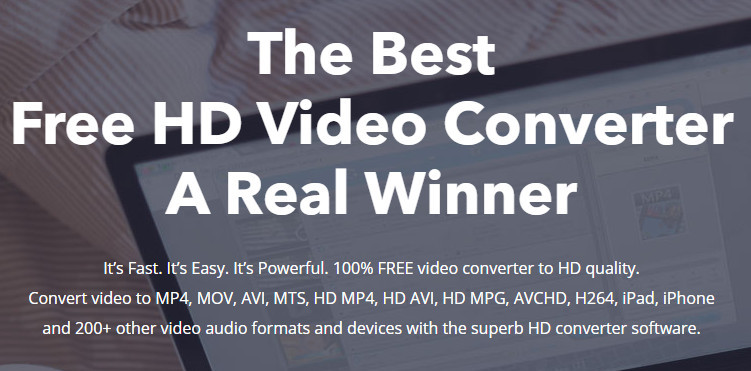
No matter what types of the operating system of your smartphone is, the most important thing after getting a new phone is to set a special ringtone. This goal can be achieved easily on Android phones, in contrary, iPhone users always face the ringtone issue. Even though the iPhone is able to play music in several audio formats, the one and only audio format that can be recognized as a ringtone are M4R. Besides, in order to keep an audio file with zero-quality loss, many people would like to save the audio files in WAV which is one of the most suitable audio formats to make ringtone. If you own many WAV files and try to take advantage of them to make your own ringtone for iPhone, keep reading, there are best 2 tips to teach you how to convert WAV to M4R step by step.
With the rapid development of technology, the good thing is that here are various online conversion platforms offering people free and quick file conversion services. Zamzar is one of the best online conversion tools, which is a good tool to convert multiple files like documents, images, videos, and sounds to more than 1100 formats. Also, it supports lossless conversion. Follow the steps to use this service.
Step 1: Select the WAV file upload it to the online converter.
Step 2: Choose M4R as the output format to convert WAV to M4R.
Step 3: Click “Convert” to start to convert the WAV file.
In fact, aside from those online conversion platforms, their plenty of conversion programs are able to do WAV to M4R conversion task offline at any time.
This is a totally free, fast, easy all-in-one video box which can not only convert WAV to M4R, AAC, AC3, MP3 or other 200+ formats with lossless quality, but also allows you to free download videos, audio even playlists from online video sharing websites. It is 100% clean and safe to download with no other advertisements and other plug-ins. If you are interested in learning how to convert WAV to M4R via this professional and powerful free converter, keep reading and follow the three-steps instructions.
Step 1: Free download and install it on your PC. Then, after the installation process finish, simply make it run. Here are mainly two functions on the concise UI. Click “Converter” to get into the conversion section. Press “Add Files” to load the target WAV files for conversion.
Step 2: After loaded, go to the “Clip” section to cut the audio to fit into the ringtone. Next, open the output format list on the right side of the window and select “Ringtone” with an Apple logo under the “Audio” tab as output format.
Step 3: Select one path folder to save the ringtone you have made from WAV files. Hit the blue “Run” button to start the WAV to M4R ringtone making process.
Both of these tips can help you convert WAV to M4R easily and quickly. You can make a choice which suits you most. Whereas, WonderFox Free HD Video Converter Factory is a better option for its convenient and wild range of formats supported to convert. Now, pick one method to make your own ringtone.
What happens when two of Hollywood’s strongest creative minds come together again? That’s exactly what…
Want to find an easy site to watch your favorite anime series? If yes then,…
Consider this scenario: your business is undergoing a significant digital transformation, but rather than enthusiasm,…
Have you ever thought about how fast a celebrity outfit can become iconic? Regardless of…
Selecting the best restaurant furniture is crucial in offering a warm environment and functionality. The…
In a thrilling LSG vs PBKS encounter at the Bharat Ratna Shri Atal Bihari Vajpayee…