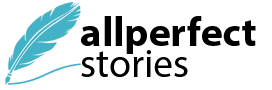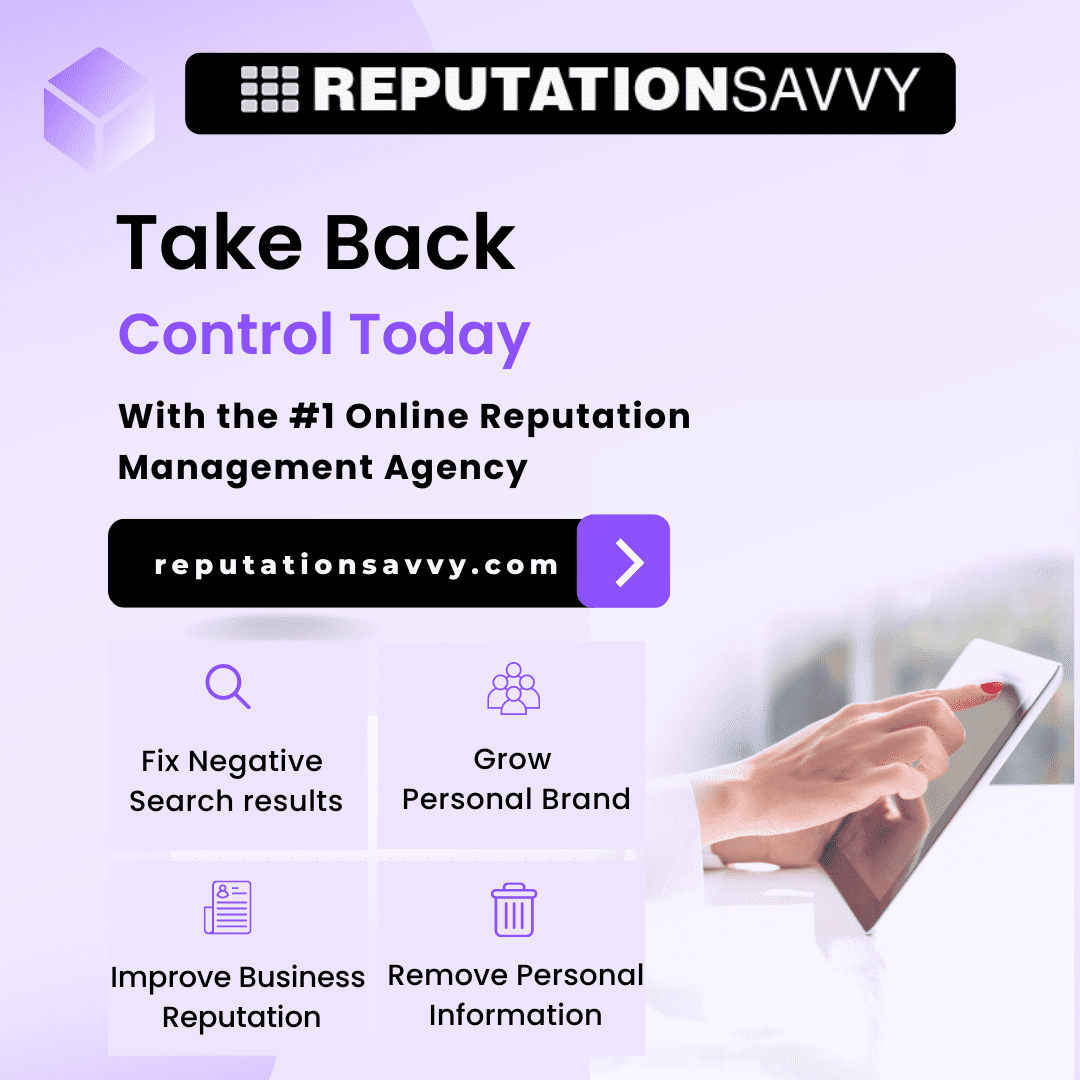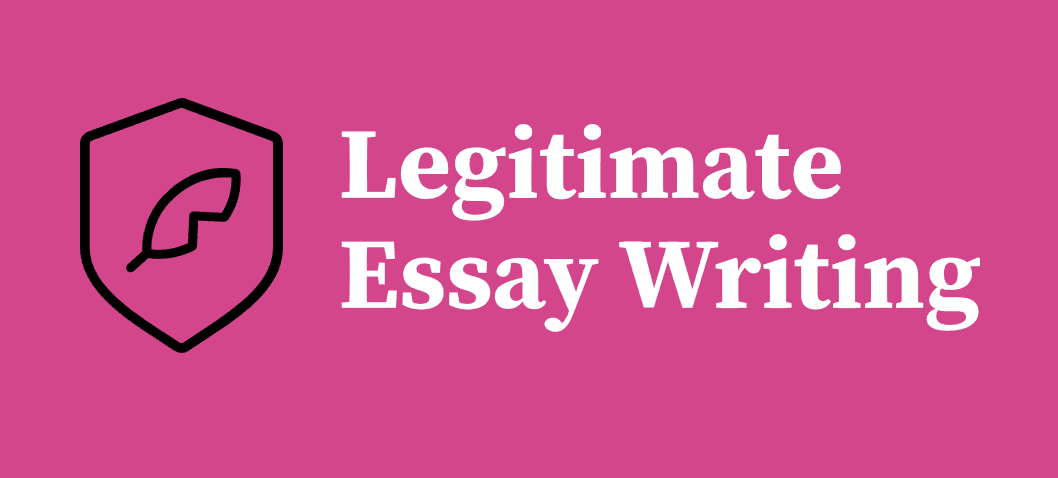About Cloud Storage
With the development of big data and cloud computing, more and more people choose to use cloud storage to save files online and make them safe. So, cloud storage plays an important role in data management.
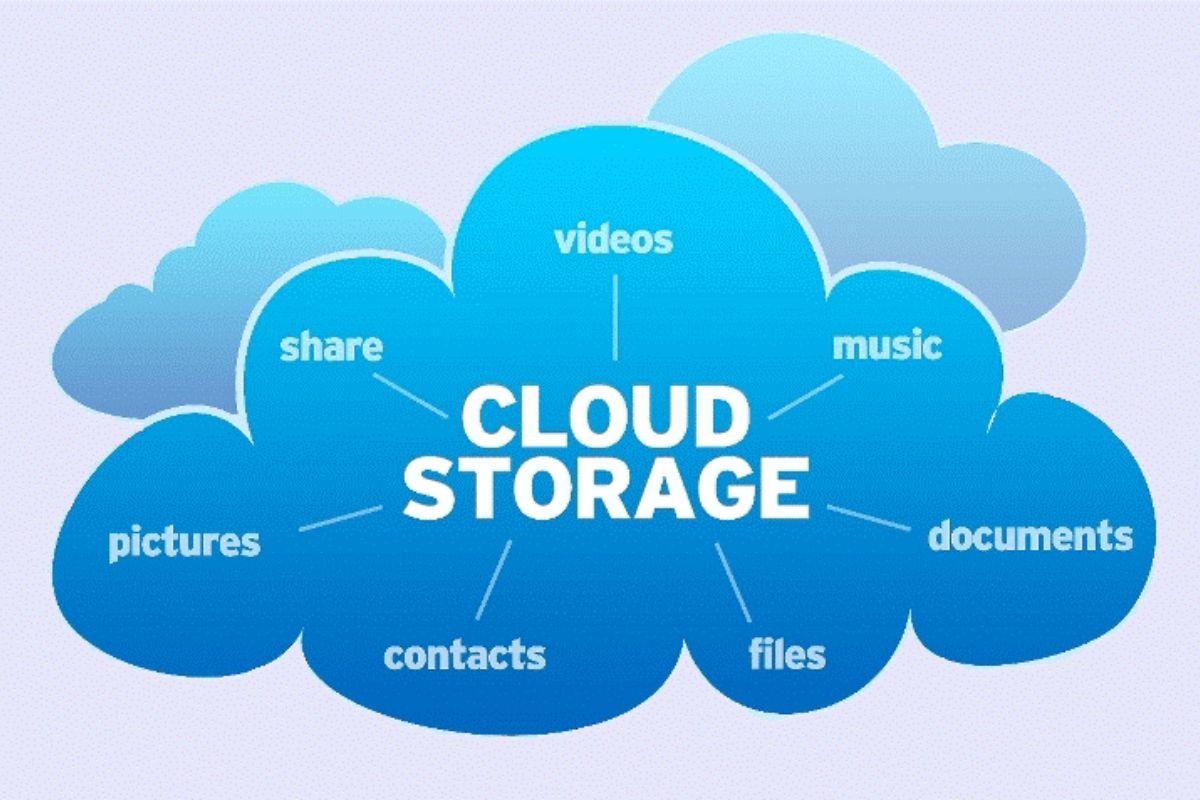
However, you might have more than one cloud account, and need to migrate files from one cloud to another directly for some reason, so how to perform a quick cloud file transfer? Today, we will walk you through all about this, the reasons, solutions, and more.
Why Perform Cloud File Transfer?
Cloud file transfer is significant for several reasons. Here you can get the benefits:
-
Flexibility and Convenience
One of the primary reasons for performing cloud file transfer is the flexibility it offers. Subscribing to multiple cloud services for different purposes is quite common. Cloud file transfer service allows you to move files between these services effortlessly, making data management more convenient.
-
Data Redundancy and Backup
Another critical reason for cloud file transfer is data redundancy. You can protect your data from possible loss and ensure that it is backed up by moving files to multiple cloud storage services.
-
Cost Efficiency
Efficient use of resources is crucial for both individuals and enterprises. You can minimize your storage expenses by transferring files between different cloud storage providers, each of which offers a different price plan.
-
Collaboration and Sharing
By facilitating smooth file sharing between platforms, cloud file transfer improves teamwork. Teams can work together more productively without being limited by a single platform by sharing files between different services.
Best Free Cloud Transfer Service – MultCloud
MultCloud is one of the greatest multiple cloud storage manager out there for cloud file transfers. You can manage and move data across various cloud storage services with MultCloud, a web-based cloud transfer tool.
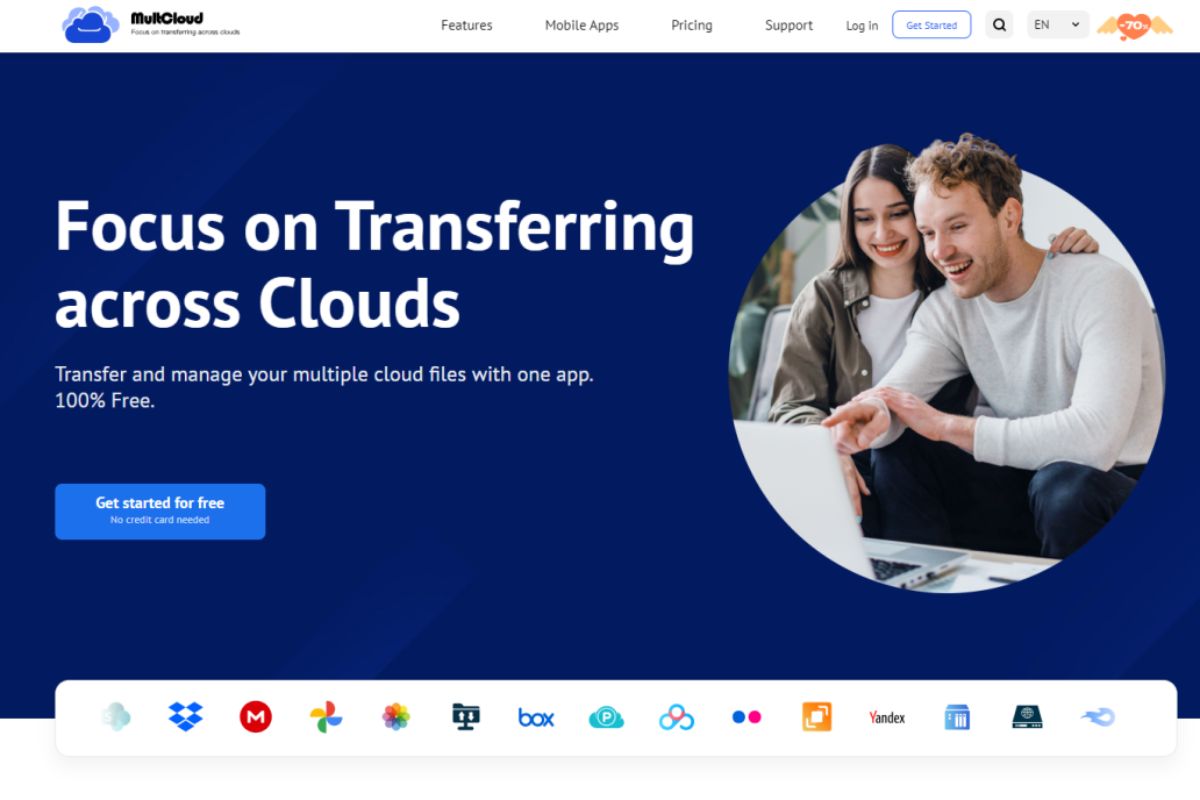
MultCloud is a great option if you want to move data between cloud storage accounts for free because of its many advantages:
-
Wide Range of Supported Services
MultCloud supports 30+ services, including Google Drive, Dropbox, OneDrive, Google Photos, Google Workspace, Gmail, Dropbox for Business, OneDrive for Business, Box, Box for Business, Amazon S3, iCloud Drive, iCloud Photos, 4shared, IDrive, Icedrive, pCloud, MEGA, MediaFire, Wasabi, ownCloud, FTP/SFTP, NAS, MySQL, WebDAV, and many more.
This extensive support allows you to manage and transfer files across various platforms with ease.
-
Easy-to-Use Interface
The procedure of transferring files to the cloud is made easier by its intuitive interface. With a few clicks, you can quickly connect your cloud accounts and start transfers. Even people with little experience with technology can efficiently utilize the service because of its easy design.
-
High-Speed Transfers
MultCloud offers up to 10 threads and high-speed transmission capabilities. The service makes sure that files are transferred across cloud storage providers swiftly and effectively by optimizing file transfers using sophisticated algorithms.
-
Scheduled Transfers
You can schedule a file transfer, making it convenient to automate the process. This feature is particularly useful for businesses that need to perform regular backups or move data between cloud platforms at specific intervals.
-
Secure Transfers
Sensitive data is protected during transfers with MultCloud thanks to 256-bit AES encryption and a standard OAuth Authorization mechanism. You don’t have to download and reupload files by hand when using MultCloud to do cloud file transfers.
4 Steps to Transfer One Cloud to Another Directly
Transferring files from one cloud service to another with MultCloud is piece of cake. Here’s a step-by-step guide to help you transfer files directly between Google Drive accounts using MultCloud.
Step 1: Sign Up and Log In
First of all, sign up for a free account on MultCloud. And then log in to the MultCloud dashboard.
Step 2: Add Google Drive Accounts
Click on the “Add Cloud” button and select Google Drive you want to connect. Follow the prompts to authorize MultCloud to access your Google Drive. Then add another Google Drive account in the same way.
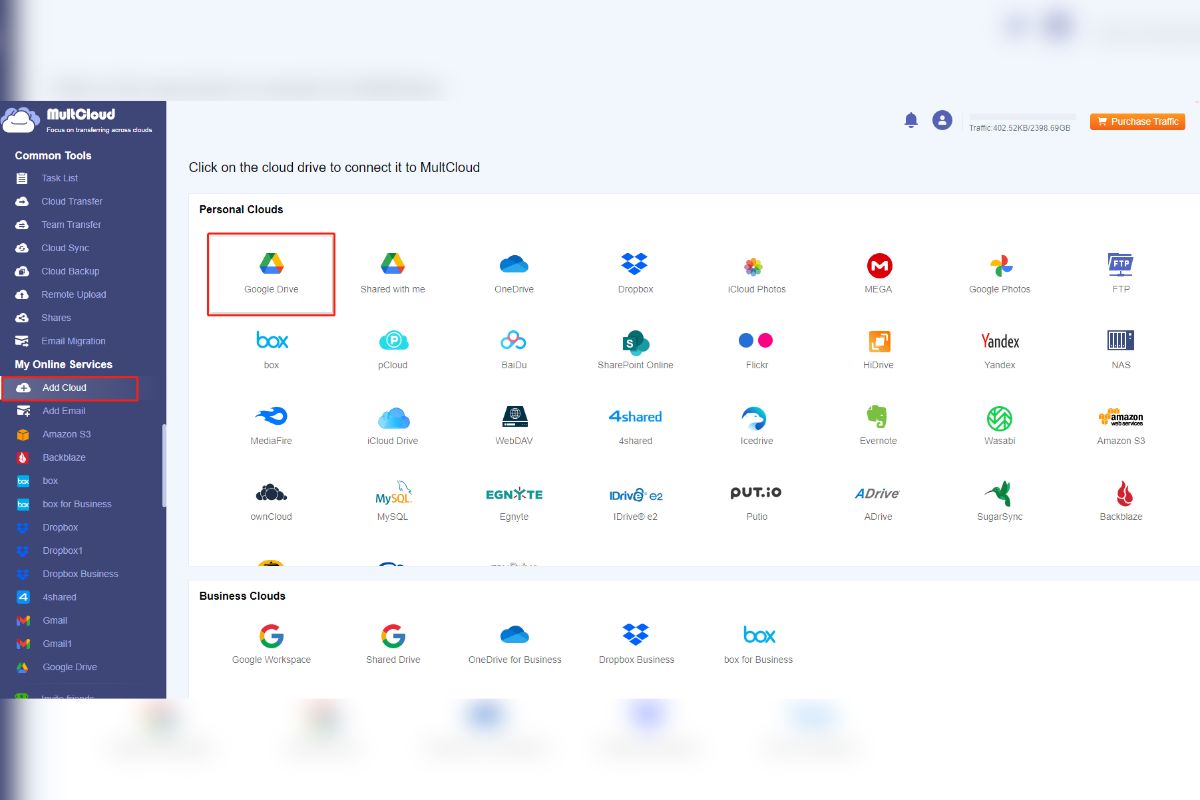
Step 3: Set Up and Start the Cloud Transfer
Go to the “Cloud Transfer” tab, select a Google Drive account as the source location, and choose another Google Drive as the target directory. Click “Transfer Now” to start the process.
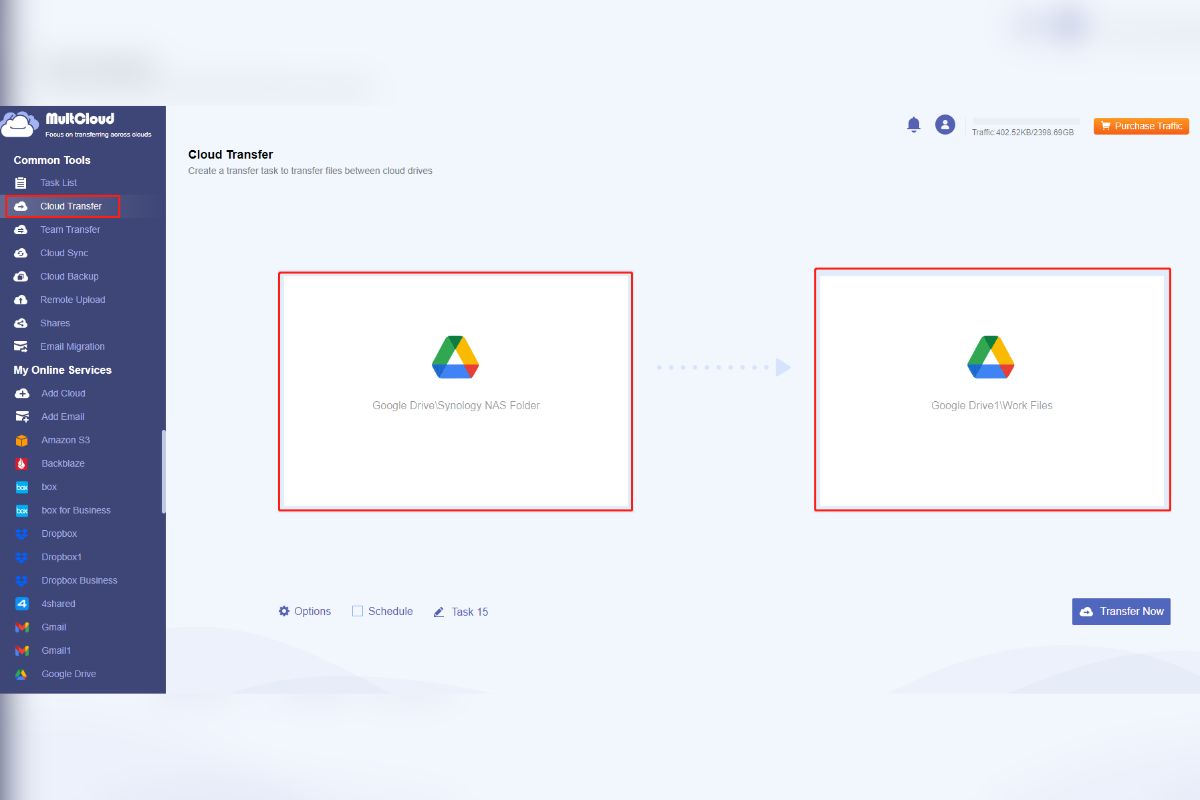
Step 4: Monitor and Manage Transfers
MultCloud provides a dashboard where you can monitor the progress of your file transfers. You can also manage and schedule future transfers from this interface, making it easy to keep track of your data movements.
Besides, you can sync Google Photos to Google Drive, OneDrive, and other clouds with ease.
In the Ends
Cloud file transfer, which provides flexibility, simplicity, and increased productivity, is a crucial procedure for contemporary data administration. MultCloud is a standout option for free cloud transfers since it offers a reliable and simple way to transfer data between various cloud platforms. You can take advantage of cloud file transfer’s capabilities to improve your digital workflow and expedite data management by following the above-described methods.